Accessing the “guest” portal at Hcéres
Conditions and rules for accessing the “guest" Wi-Fi network at Hcéres
To access the network, you must:
- Use the network in compliance with the Hcéres Charter for the Use of IT Resources & Internet Services.
- Use a Wi-Fi-equipped laptop that is properly configured.
N.B. The "guest" WIFI network is not encrypted at the radio-connection level, which means that any traffic can be intercepted by people with malicious intent. It is therefore important to make sure that you always use secure web connections (https) whenever you need to use an identifier (Webmail, Facebook, bank website, etc.).
All activity on this network is recorded in a log pursuant to legal and regulatory requirements.
Log files are used for technical purposes to remedy malfunctions in the IT services or systems used.
However, the Wi-Fi network is not used anonymously. Indeed, Decree No. 2006-358 of 2 March 2006, on the retention of electronic communications data, requires these “traces” to be kept for one year.
In the context of legal proceedings, these files must be made available to the judiciary “for the purpose of investigating, determining and prosecuting criminal offences”.
Coverage of the guest Wi-Fi service at Hcéres
All areas of the building occupied by the Hcéres at 2 rue Einstein, Paris 13ème – from the 3rd floor to the 8th floor – are covered by the guest Wi-Fi network.
The login procedure
To access the guest Wi-Fi network at Hcéres, you must:
- Be located in an area covered by the Hcéres Eduroam network: the SSID (name of the network) is HCERES_INVITE;
- Log in to the “HCERES_INVITE” wireless network;
- Launch your web browser (Internet Explorer, Firefox, Chrome, Opera, Safari, etc.) and wait a few seconds until the login page is displayed;
- Enter the username and password that you have been given;
- Accept the network’s conditions of use in accordance with the Hcéres Charter for the Use of Information & Communication Technologies;
- Leave the page open while using the network, then click “Logout” to close the session.
What should I do if the Wi-Fi connection fails?
- Make sure that you have activated your Wi-Fi card on your laptop
- Make sure that you are in a Wi-Fi-covered area by refreshing the list of available wireless networks
- Check that your Wi-Fi connection properties are configured as follows:
- network connections
- wireless network connection properties
- protocol: TCP/IP
- DHCP (Get IP address automatically) - Refresh the list of networks and choose to log in to “HCERES_INVITE”
- Close and restart your web browser
- Make sure that your login settings are correct
List of services open on the guest Wi-Fi network
Hcéres’ guest Wi-Fi network gives you access to the following services:
|
|